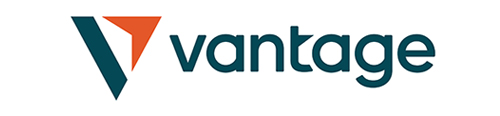Ok, so you read about Gunbot, the automated cryptocurrency trader, which is an auto trading solution that actually works. You tracked it down, you were impressed by what you heard/read about it and you bought it. Now what do you do?
Based on information provided by the official Gunbot site, thecryptobot.com, it is safe to assume that version 3.3.2 is currently a sort of “base” Gunbot version, though there are subsequent versions available, with extra features, such as support for an additional exchange: Cryptopia. Version 3.3.2 supports Bittrex, Poloniex and Kraken (one of them, two or all three – depending on the package you have opted for). Recently, they have also added Bitfinex, Cryptopia as well as our favorite exchange, Binance.

GunBot Download and Installation
The file you download from thecryptobot.com is a .zip one. Unzip it anywhere on your computer, then navigate to the folder where you have unzipped it and locate GUNBOT.EXE. Click on it.
Ad
| Were you SCAMMED online? Recover Your Money Now! | |
 | Crypto Betting Platform (CFDs) |
 | Regulated Crypto Broker |
| Best International Crypto Exchange - Buy/Sell BTC & other Cryptocurrencies |
The GUI (Graphical User Interface) version of Gunbot will present you with a screen, where you have to fill in certain settings. Since Gunbot makes no predictions or decisions for the user, these settings are what make or break your profitability. Some of the settings are “base” ones, required for the functioning of the app. Others are about the parameters which define the way the cryptobot will trade for you, what it will trade, and how it will perform the analysis, based on which it will make its moves.
Your first move is to effectively “link” your Gunbot to the markets you want to trade. For that, you will need your Poloniex, Kraken and/or Bittrex API key and secret key. These are provided by the exchanges, and you can pick them up at their respective websites.
Here’s a little something to keep in mind when creating your API keys: enable everything with the exception of Deposits/Withdrawals. This way, you’ll protect your account. Gunbot won’t make deposits/withdrawals anyway, but if your keys fall into the wrong hands, someone else might. With these settings though, Deposits and Withdrawals will be impossible to make. Also, try to keep your secret keys secret. That helps a lot, too.
Several such keys can be generated and used. Gunbot’s creators will gladly add additional keys to users’ licenses, after the delivery/installation of the software.
TheCryptoBot (GunBot) Settings
Once you’re done with the above, you need to set your coin pair and your market. The market has to be the one the API key of which you entered, obviously. The coin pair can be any of the scores of supported coin pairs, such as BTC/ETH or BTC/USDT. You need to respect the pair formats featured by each exchange, and that does not mean symbol-spelling. Gunbot has a pretty easy time with that: it will know what you mean whether you use BTC or XBT for Bitcoin, for instance.
The actual format means that one coin is the primary one and the other the secondary one in every pair. If you are looking to trade BTC/USDT for instance, at Poloniex, you will have to trade USDT/BTC instead, as that’s how they feature it. Also, with every pair, the first one is the primary and the second one is the altcoin/secondary. To trade USDT/BTC for instance, you will need to have a balance of USDT, otherwise it simply won’t work.
Ad
| Were you SCAMMED online? Recover Your Money Now! | |
 | Crypto Betting Platform (CFDs) |
 | Regulated Crypto Broker |
| Best International Crypto Exchange - Buy/Sell BTC & other Cryptocurrencies |
TheCryptoBot (GunBot) Trading Strategy
Once past the primary settings, it’s time to get down to Strategy.
Gunbot supports 4 trading strategies: Bollinger Bands, Ping Pong, Gain and Step Gain. You are free to use any of these strategies by itself, in which case you will simply enter the same strategy for BUY as you do for SELL. You can also combine them, the way you see fit.
For every strategy-type, you’ll have to enter some settings, to actually tell the bot how to put it to use. For BB for instance, you will have to set %Low and %High, which define the percentages above and below the Bollinger Bands, at which you want the bot to sell.
For the Gain strategy, you have to set the %GAIN, which defines the price level above your purchase price, at which you are willing to sell. The BUY level sets the price level below EMA at which you are willing to buy.
For the Ping Pong, you set the actual Buy and Sell prices. As for the Step Gain, you define a couple of buy and sell levels, as well as the levels you want to use for buy and sell orders.
Strategy-wise, community feedback points to a pure BB approach, which is supposed to be successful. Hit the Gunbot forums though for more profitable setting-combinations.
Experimenting with various strategy settings is fine. Just bear in mind that it is indeed easy to set up losing combos, and they will cost you real coin.
Obviously, the above described strategies are based on technical indicators. We have the Bollinger Bands, the EMA, and the trend watcher, and – if you know anything about technical analysis – you know that everything hinges on the time periods used for candlestick charting.
The good news is that with Gunbot, you can tweak all these parameters. Caution is yet again of the essence though, as messing up these settings will inevitably lead to erratic trading and losses.
For the Bollinger Bands, you can tweak the maximum number of latest prices used in the BB calculation. You can also limit the number of latest prices which are actually analyzed.
Ad
| Were you SCAMMED online? Recover Your Money Now! | |
 | Crypto Betting Platform (CFDs) |
 | Regulated Crypto Broker |
| Best International Crypto Exchange - Buy/Sell BTC & other Cryptocurrencies |
The EMA1 and EMA2 periods are set in hours, and they are used to calculate the latest EMA prices.
The candlestick period is set in minutes, and – as said above – the success of the whole analysis process rests on this variable.
The Bot Timing section has two settings: Time Delay Price and Bot on Fail Delay. This is where the API calls are limited. Essentially, the app is capable of making scores of calls per second. At Poloniex though – for example – the “speed limit” is 6 calls per second. Exceed that and you will be banned. Due to the close relationship between Gunbot’s creators and the exchanges, by abusing the API calls, you also risk having your Gunbot license suspended.
The Bot on Fail Delay tells Gunbot how many seconds to wait after a failed API call, before re-trying.
Once you’re finished with the above settings, you are required to save them, after which you are free to hit the “Start” button, to unleash your Gunbot upon the exchanges. A confirmation message shows up. Please note that the cryptobot will take some time to “get up to speed,” gathering all the data it needs to get down to trading.
Running the command line version of the bot may seem a tad daunting, but it’s quite simple really. You will have to add your settings directly in the code though.
To do that, you have open the proper config.js file, edit it, and then save it. For the BTC/Dash pair at Poloniex for example, this file is called poloniex-BTC_DASH-config.js.
The code itself contains plenty of commentary from the creators, so when you are looking at it, you will actually find it pretty simple to make the required changes.
After you save your config.js, use a simple command line Gunbot start (for instance: C:\>gunthy.exe BTC_DASH poloniex) to get things going.
You can repeat the settings process for every pair/market/strategy/individual setting you wish to put to the test/actually trade.
Ad
| Were you SCAMMED online? Recover Your Money Now! | |
 | Crypto Betting Platform (CFDs) |
 | Regulated Crypto Broker |
| Best International Crypto Exchange - Buy/Sell BTC & other Cryptocurrencies |
Hopefully, you are now able to set up and to start up your Gunbot. Remember that acquiring proven settings from someone more experienced is always easier and cheaper than going down the path of trial and error.
Don’t have an account with TheCryptoBot yet?
(When you sign up with GunBot/TheCryptoBot using our referral link, we may be compensated.)